Over the past couple of posts I've focused on Identity Fraud (here and here). We'll pause on that topic until next time.
Today I give you... The Top 10 Ways to Celebrate Cyber Security Month 2014!
- Change your password Yes, I know... I said in the past that just changing your password is not the effective measure. That's true but with the frequency with which online sites get compromised, it's not a bad idea. Even better - use really long passwords. Remember, when it comes to passwords... size matters!
- Use a password vault A password vault is a program that encrypts and holds all your passwords. I explain these in detail, and list some good products, in this post.
- Look before you click With most links to can "mouse over" the link. That means you just move your mouse so it's on the link, but don't click yet! Your browser will display the address to which the link will lead. This displays at the bottom of the browser. The actual link in the display should make sense and be the location you're expecting. If not then... don't click!
- Use care with email attachments Are you expecting that email attachment? Does the context make sense? Scammers get people to install malware by using malicious attachments. If you didn't expect it, don't open it.
- Add multi-factor authentication Two-step or multi-factor authentication is a way to use your smartphone or text-capable phone to add an extra layer of security to your online logins. It's not difficult. Here's a great article in the Wall Street Journal on how to use multi-factor authentication or verification on a bunch of different sites.
- Turn on automatic software updates on your computer, phone and tablet Most systems, operating systems, browsers, programs and apps have an update function. When problems are found in the code, the support group creates a fix and sends out an update. Computers, tablets and phones all have this. You can turn on Automatic Updates for Windows or MacOS, and most of the applications on those platforms. Your android or apple tablets and smart phones regularly offer updates, both to the base operating system and the apps.
- Use anti-malware protection Yes... Macs can get malware. And so can every other platform. While malware on smartphones and tablets is still developing, it is out there. There are many good free or inexpensive choices of anti-malware products available for any platform. For Windows, I'm a fan of Microsoft Security Essentials (free) or AVG (free). Sophos and ClamAV are two Mac choices. Lookout Mobile is a product I like for android. But I'm not advocating one product over another. There are many good choices and many good lists of choices such as this, this and this.
- Put a passcode on your phone For starters. And find more smartphone security tips here
- Shrink your (software) footprint The more things you have installed, the more things you have update. If you have old programs that you don't use, uninstall them. Maybe you were testing out a few different photo processing programs or games, downloaded and installed them, and chosen just one to use. The others should be uninstalled. This is especially true for apps on smartphones and tablets. It's too easy to download way too many apps. Keep the ones you want, but get rid of those you don't need.
- Change the default password on your home broadband router If you have home broadband then your service provider issued you a router. Most people don't need to configure or change this router. You should, however, change the default administrative password on this router. There is too much variation to list the instructions here, but your service provider can give you instructions or you can look up your router model online. Here's a good overview article.
Wherever possible, choose "automatic updates", unless you have a specific reason to not do this. Be sure to keep your browser updated.
Here's a great page on mobile device security and privacy in a healthcare environment.
Finally take these fun quizes:
Online Identity Risk Calculator (link)
and
Are you putting your workplace at risk? Workplace Security Risk Calculator (link)
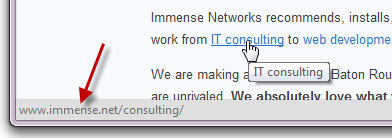
No comments:
Post a Comment